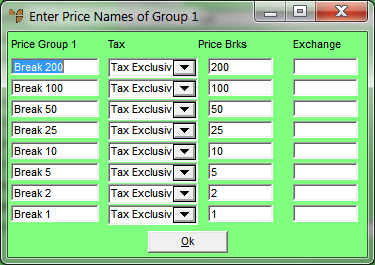
Use this option to setup system-wide Price Group 1 sell price breaks. Price Group 1 refers to wholesale price breaks.
Refer to "Selecting a Company to Edit"
Micronet displays the Enter Price Names of Group 1 screen.
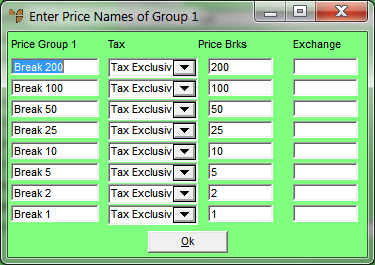
|
|
Field |
Value |
|
|
Price Group 1 |
Enter the price names for Price Group 1. These names are displayed as the field labels on screens throughout Micronet where sell price breaks are displayed, and in lists where sell prices can be selected. |
|
|
Tax |
For each price name, select either Tax Inclusive or Tax Exclusive. The tax inclusive/exclusive component impacts on sales tax calculations. For example, if a retail price is set to Including Sales Tax and an item is sold to a tax-exempt customer, then Micronet deducts the sales tax from that item during the sales process. |
|
|
Price Brks |
For each price name, enter a price break if desired. |
|
|
Exchange |
This field is only active if the Use Multi Currency Debtors field on the Debtors Configuration screen is set to Yes (refer to "Edit - Program - Debtors" For each price name, enter the exchange rate if required. |
Micronet redisplays the Change Existing Company screen.
Refer to "Logging in With Updated Configuration (Method 1)" or "Logging In With Updated Configuration (Method 2)".